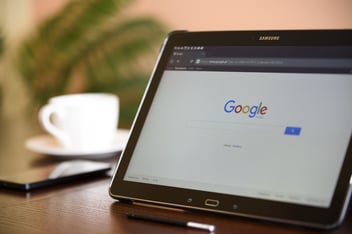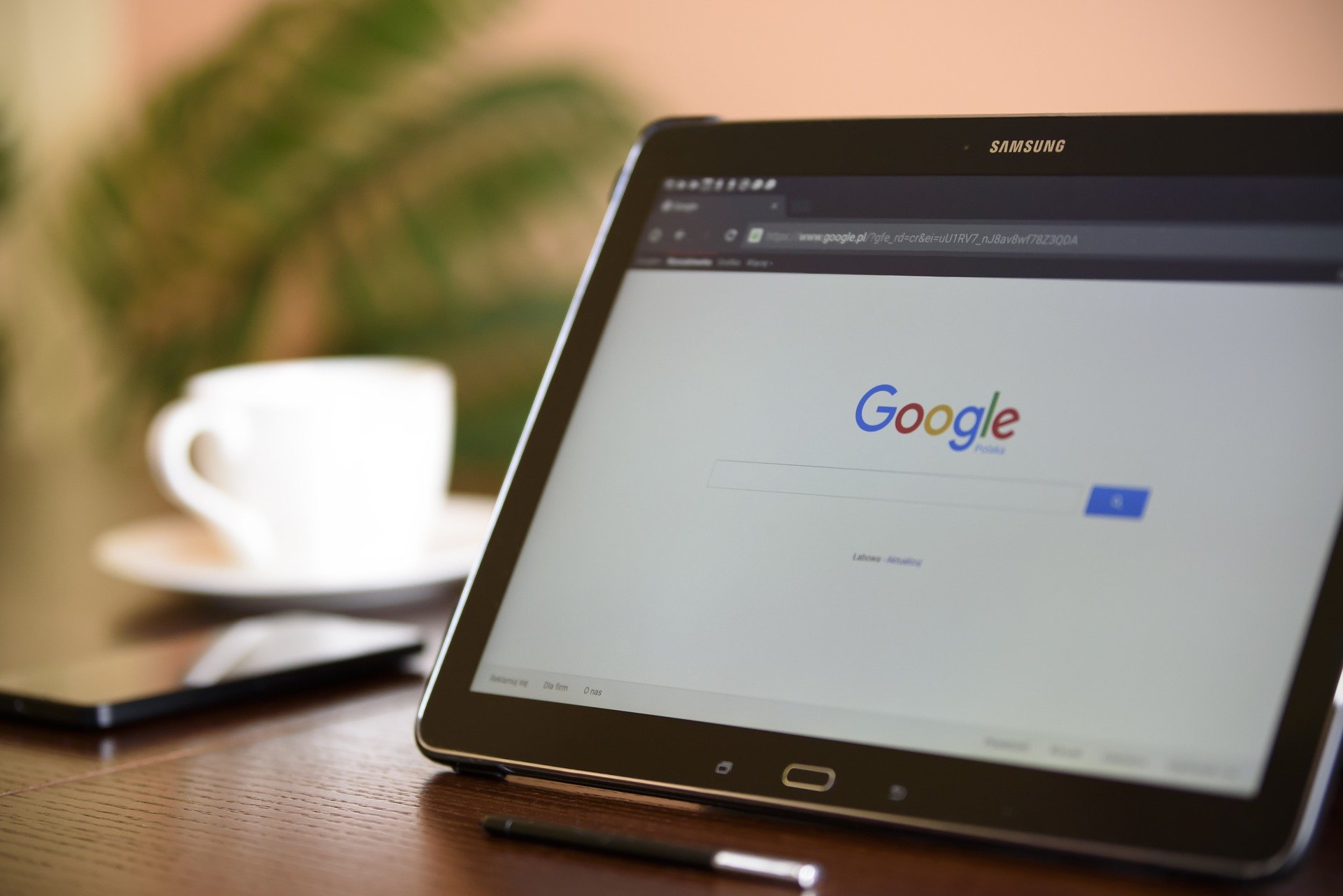
An important step in planning your marketing is analyzing how potential customers are finding your business website. A common way many businesses are found online is through search engines like Google, Yahoo, and Bing. Have you ever wondered what kinds of words your potential customers are using to find you? You can find those key words with Google Analytics.

Make sure your website is connected with your Google Analytics account.
If you do not know if your website is connected to your Google Analytics account, ask your website developer. Your developer may have set it up for you when they originally published your website, but they may not have. If they did not, go to www.google.com/analytics and build an account. Once you’ve built an account, it will give you a tracking code to apply to all pages on your website. This will allow your Google Analytics account to track your website users so you have a better idea of how much traffic you are getting, where your traffic came from, and some of their activity while there.
What is Google Analytics?
Google Analytics is a free service provided by the leading search engine provider, Google, that utilizes tracking codes that reside on your website pages to allow you to track the traffic coming and going from your website. This transparency can help you analyze what’s working and what’s not with your website to learn how you can enhance its performance.
How do I find my website's keyword search report?
There are many reports you can run within Google Analytics, but today I want to focus on its ability to tell you what words and word phrases your website visitors are using to find you via Google searches.
1. Sign into your Google Analytics account dashboard.
2. On the left hand side, you’ll see a date range. The default date range covers the last 30 days. You can customize this date range to cover the time frame you want to see by selecting the down arrow to the right of the date range.
3. In the menu on the left hand side, select the drop down under “Acquisition.”
4. In the drop down menu under “Acquisition,” select the drop down under “All Traffic.”
5. In the drop down menu under “All Traffic,” select “Channels.”
6. You’ll see a traffic line graph appear in the body of your screen. Scroll down to a list of traffic sources underneath the heading “Default Channel Grouping.” You’ll notice all of the channel grouping titles in the list are links.
7. Select “Organic Search.” Organic search traffic is traffic that came to your website from search engines like Google, Yahoo, and Bing.
8. You’ll see the new header of the far left section says “Keywords.” This is a list of keywords used to find your website over the date range you selected in the beginning.
9. The default list size is 10 words. To expand your list, use the drop down menu on the right hand bottom of the screen labeled “Show rows: 10,” to select how many keywords you’d like to appear in this screen.
10. To export this list for your record, scroll back to the top of the page and select “Export” from the main menu under the page title “Channels.”
With this information, you are now armed to analyze the words your customers are using to find you. This information can help you plan how to speak to your audience and what words to use in website page titles, URLs, and content.
If you don’t have the time to analyze your website’s traffic, we are here to help you! Contact one of our HubSpot-certified inbound marketing strategists to help you leap ahead of your competition! Blue Frog Marketing is based in Des Moines, Iowa, and provides comprehensive, cutting-edge online marketing as well as print and graphic design services for clients across the U.S. and beyond.