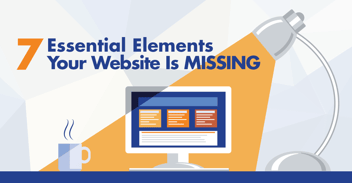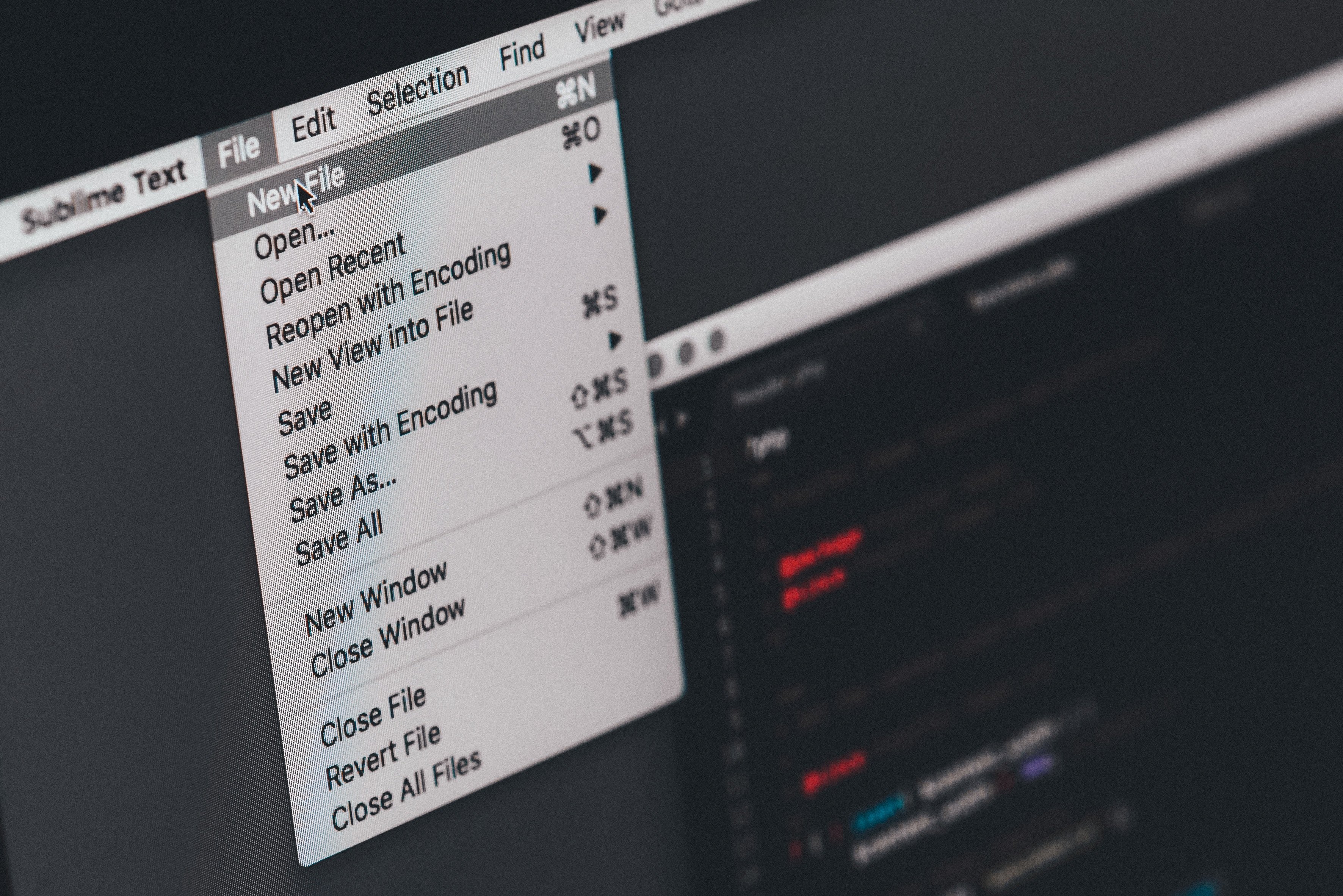
Understanding the distinctions among different file types will help you correctly save, send, and manage every digital project you work on. Unless you’re a designer, you’ve probably never worked with a .PSD or an .INDD file, but that doesn’t mean you never will. This guide will help clear up the misunderstandings you might have about file types and maybe introduce you to a brand new one along the way.
Raster vs. Vector
Before diving into the different file types you might encounter, it’s important to know the distinction between a vector and a raster. Raster images are made up of pixels, or blocks of colors, to form an image. The pixels have a defined size depending on the resolution of your image. If you try to make an image with a very low resolution into a very high resolution, the pixels will stretch and become distorted. It is impossible to resize raster images without compromising their resolution. To prevent this, save your raster files at the exact same dimensions needed for your project. JPEGs, GIFs, and PNGs are all raster-supporting file types.
Vector images resolve this issue. They are far more flexible and are constructed with proportional formulas instead of pixels. Your logo was most likely created in a vector program, like Adobe Illustrator or CorelDRAW. A vector image can be stretched or shrunk as much as you like—without looking pixelated and without compromising the resolution. EPS, AI, and PDF are all vector-supporting file types.
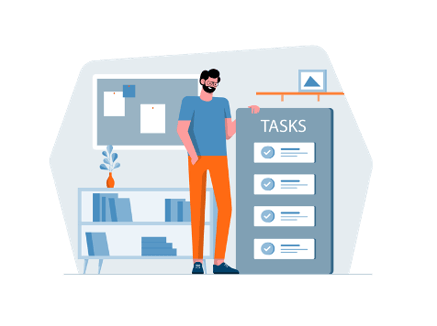
Joint Photographic Experts Group (JPG/JPEG)
JPG is the most common file type for images. Saving a file as a JPG automatically compresses it into three different image qualities: high, medium, and low. High quality JPGs are acceptable for desktop printing; medium quality is for web graphics; and low quality will work well for emailing. A good tip is to use 72 dpi (dots per inch) for web applications and 300 dpi for print. Keep in mind that not all editing programs will give you the option to save your JPG as three different resolution qualities, so be prepared for a baseline of 72 dpi for every JPG you save.
Graphics Interchange Format (GIF)
GIF files are most commonly used for animated graphics and transparent images. Whether you pronounce it “giff” or “jiff,” GIF files are low resolution and perfect for emails and web graphics. They support only 256 colors in the RGB colorspace, so keep in mind that the file size will be drastically reduced.
Portable Networks Graphic (PNG)
Like GIF files, PNGs are very low resolution and support transparency. The PNG file was created to be an improvement on the GIF file; they are a higher quality image and allow for more RGB colors. If you receive a logo in your email, most likely it is saved as a PNG file.
Tagged Image File Format (TIF/TIFF)
TIF files are the largest raster file type. They’re reliable and never lose quality, so use them for saving photographs for print. Never use this file type for saving web graphics, or else your page will never load.
RAW
RAW files are most commonly used by photographers and design professionals. They are high quality and have high resolution, and because of this they are very large. The RAW format stores information captured from a camera’s sensor (most commonly from a Panasonic, Leica, or Casio camera) and keeps it uncompressed. RAW image files can be adjusted for exposure and white balance using software such as Adobe Photoshop and then saved as a smaller file type from there.
Portable Document Format (PDF)
PDFs are commonly used because they retain formatting across all digital platforms. They save the images, typefaces, and layout from any editing program (including Microsoft Word) and turn them into a safe, easy-to-read document. PDFs can be shared, printed, and viewed from anyone with Adobe Reader software, which is conveniently free.
Photoshop Document (PSD)
PSD files can be created and opened only with Adobe Photoshop. This file type allows for transparency and multiple layers and is very versatile with all of the editing capabilities it provides. Photoshop is able to export a PSD file into a wide range of file types, including JPGs, PNGs, and PDFs, and can resize any image to fit whichever project you’re working on.
Adobe Illustrator (AI)
Similar to PSD files, AI files can be created and opened only with Adobe Illustrator. Illustrator is the tool of choice for most designers when creating logos and vector graphics, since AI files can be resized and edited without any loss of image quality.
Adobe InDesign Document (INDD)
You guessed it: INDD files can be created and opened only with Adobe InDesign. What makes this file type unique, however, is that files from both Adobe Photoshop and Illustrator can be combined in InDesign. This makes creating web design mockups, magazines, and ads a cinch! INDD files are most commonly exported as PDF files to send across channels, since PDFsre easy and safe to use by those who may not have any design experience.
Encapsulated Postscript (EPS)
Last but not least, the EPS file is typically used to transport an image from one application to another. EPS files can be edited and opened in any kind of design software, including Illustrator, Photoshop, and Freehand. EPS files are vector files, so they can be scaled to any size and are used for producing high quality graphics for print.
We hope this guide has helped you to understand the differences between file types and their various advantages. Click here to download this guide and store it with your other design resources for future reference.